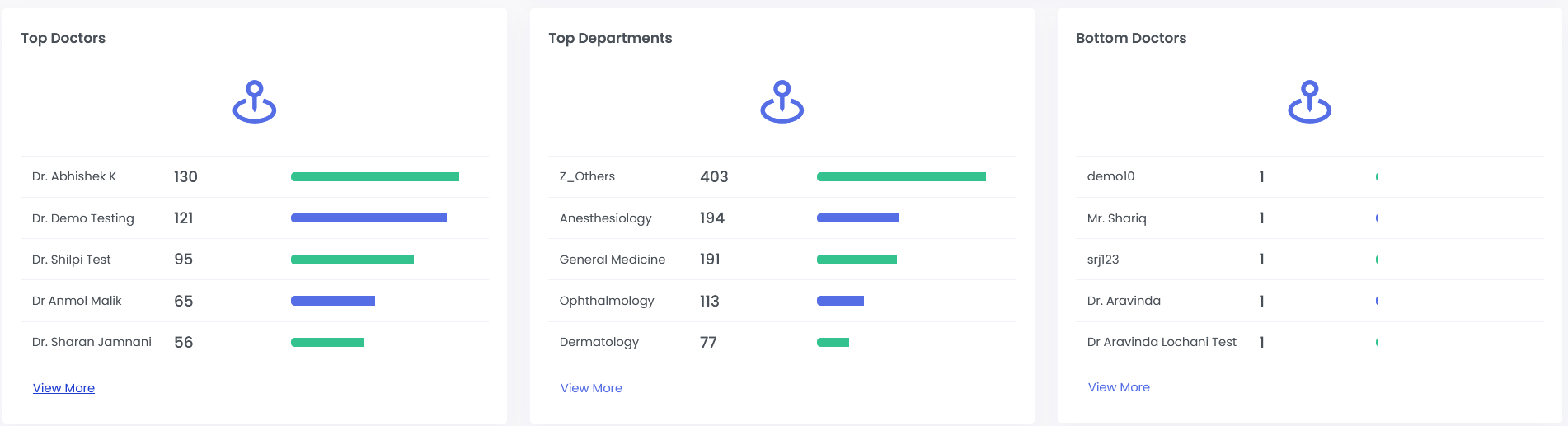Worklist- Dashboard
Upon successful “Login” , user will be directed to the “ Landing Page ”.
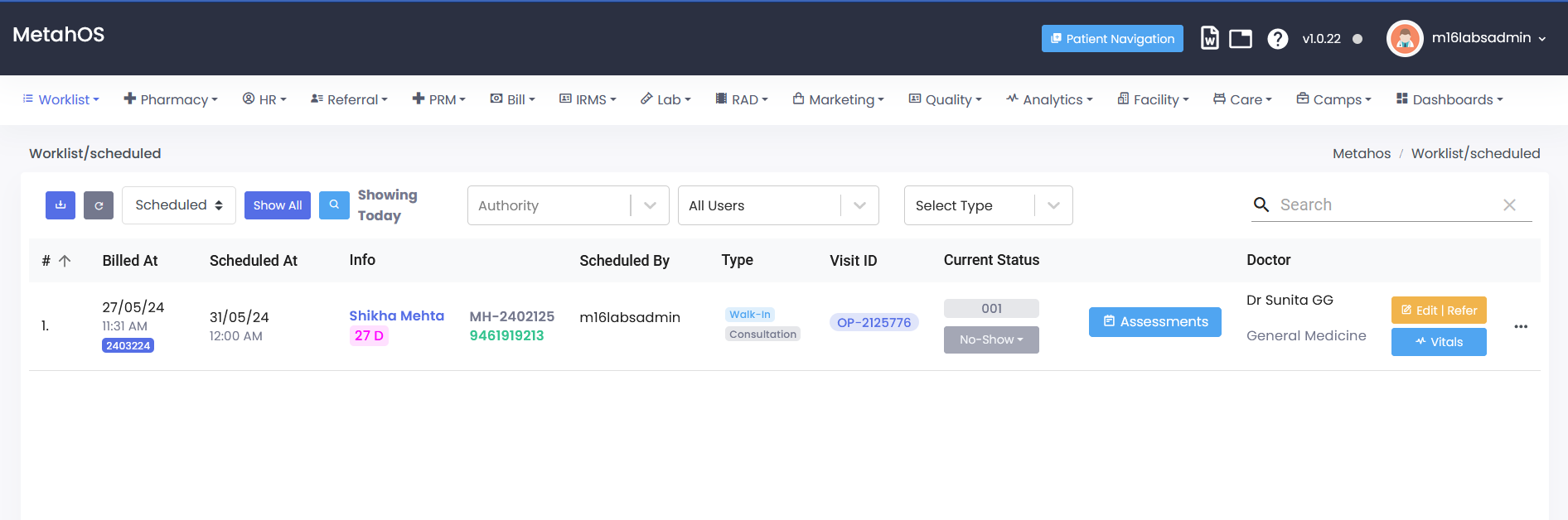
Click the "Worklist" module button on the landing page.
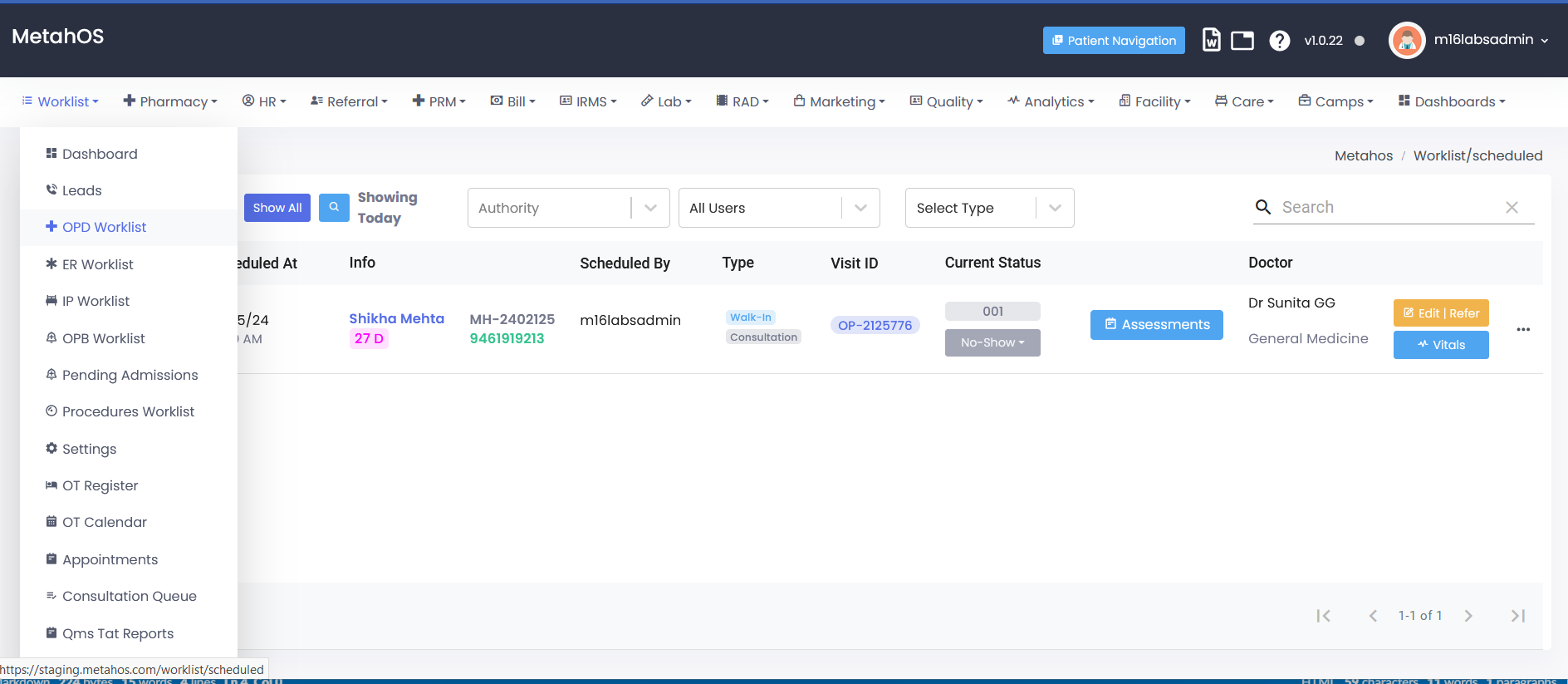
Choosing from a dropdown menu- "Dashboard"
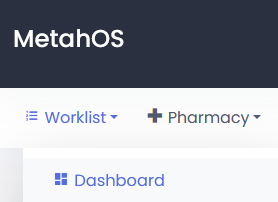
The Dashboard screen will present user with a visual overview of key information.
Upon opening the Dashboard , user will be greeted by a comprehensive view of important metrics and data points, include:
Scheduled
Completed
Unscheduled
Re-Scheduled
No-Show
Consultations (monthly)
Report (Monthly)
List of:
-Top Doctors
-Bottom Doctors
-Top Departments
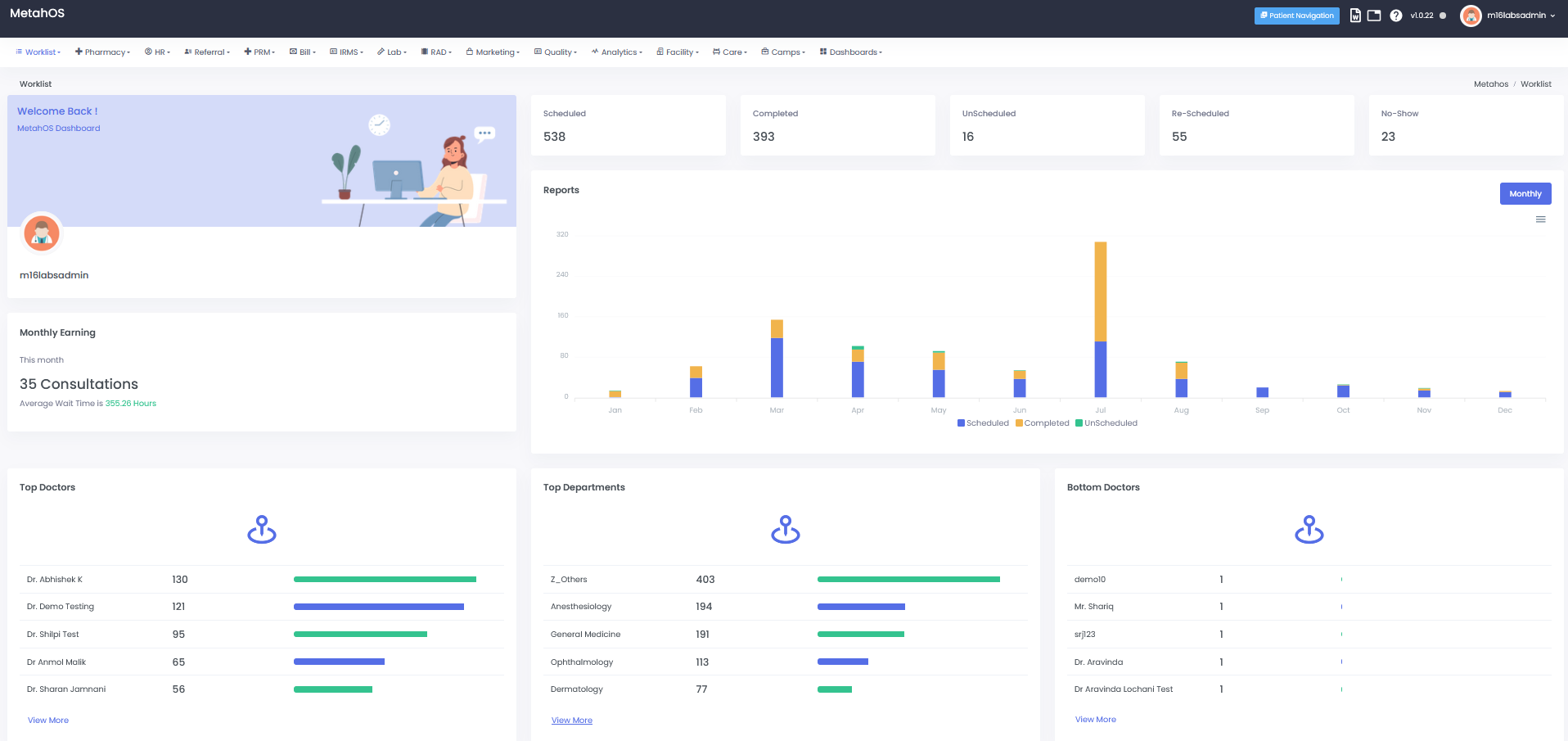
Downloading a Report -
-Click "Menu" to download the reports to computer.
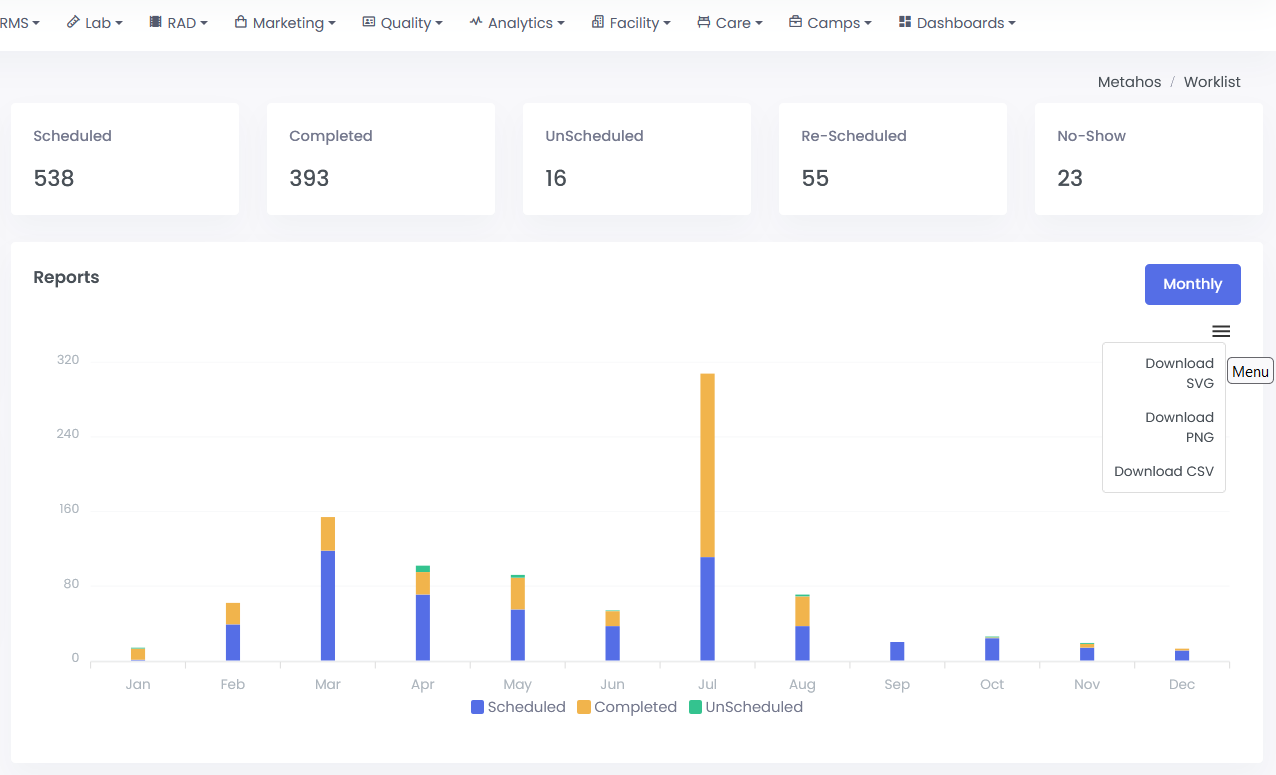
Choosing from a “ Dropdown menu ”
-Available download formats SVG, PNG, CSV
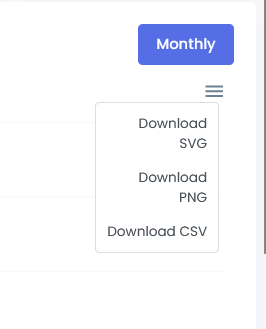
As you scroll down the page,
-User will encounter a section showcasing the Top Doctors , Top department , and Bottom Doctors.
-This section provides a quick glimpse at the highest (and potentially lowest) achievers based on relevant metrics.
-For a comprehensive view , click on the "View More" button.